
 |
PDF2HTML v1.5 user manual
http://www.verypdf.com
support@verypdf.com
1. Introduction
PDF2HTML converter allows conversions of PDF documents into HTML format, which is more suitable for Internet publishing. The converter produces fully functional HTML documents with texts, pictures, graphics and bookmarks, using the original PDF document formatting and allowing for Internet publishing of your documents, thus exposing their content to search engines and significantly increasing your site audience.
PDF2HTML software is a standalone program and does not require Adobe Acrobat, or even Acrobat Reader.
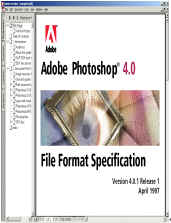

PDF sample
HTML sample
2.Key features of PDF2HTML
3.Getting started
1.Demo version
PDF2HTML is a shareware; the trail version of PDF2HTML can only let you convert up to 5 pages in one PDF documents. If you want to convert more, you must register it.
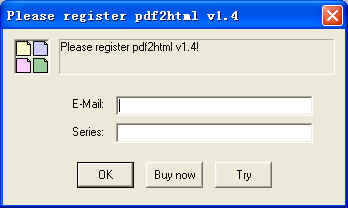
2.Demo version limitations
You are allowed to process only up to one file simultaneously.
The trial version can only let you convert up to 5 pages in one PDF documents
3.Basic functions
The program is very easy to use.
1) Convert only one file: select Open command from File menu, and choose the PDF file from Open PDF files dialog, there will be a Save as dialog popped up and you can enter a new HTML file name for your PDF file, then at last press OK button.
2) Convert PDF files: Operations the same as convert one file, notice the new HTML file names will be set by default corresponding to old PDF file names.
3) Drag and drop files: Just drag PDF file(s) to PDF2HTML main window from windows Explorer. PDF2HTML will receive the files and start converting.
4) Pause: If you want to pause while PDF2HTML converting files, simply click Pause button. You can click Resume button to resume converting.
5) Stop: Press Stop button will stop current job.
6) Option window as below can be showed when select Reference command from File menu.
Options:
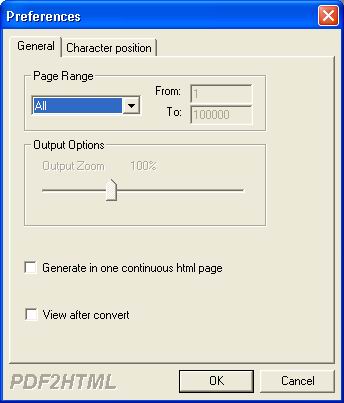
Select page range: Select all for convert all pages. Or you can select Selected pages and input page number into from and to text field to convert pages between these numbers.
Output Options:
Output Zoom: Set percentage size for converted HTML file.
Generate in one continuous html page:
Convert a PDF file into one html file.
View after convert: Toggle this option to launch HTML file immediately after conversion complete.
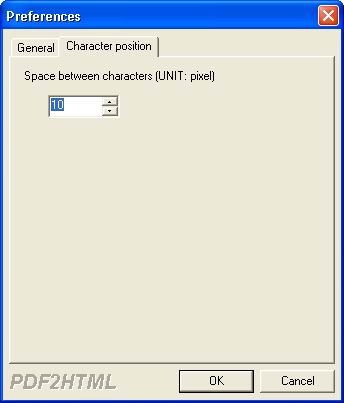
Space between characters:
Auto combine neighboring characters into one sentence, this option will reduce the file size of the generated html file(s).
7) Always on top: Toggle this option to make pdf2htm main window always on top.
8) Technical support: Send your questions via E-mail.
9) Register: Enter the correct series number for register. Once registered, all the function limitations will be removed. You can also click try to continuing use pdf2htm trial version without registration.
4.Command Line options
To perform batch conversion or call conversion procedure from an automation script, you can use command line function in the
PDF2HTML software, You can either run this tool directly from command line or call it from any script as well. The program supports the following command-line options:
Usage: PDF2HTML [Option] <PDF File> [<HTM File>]
-f <page number> : First page to be converted
-l <page number> : Last page to be converted
-z <zoom ratio> : Set zoom ratio when conversion, the range is from 50 to
200
-c : Generate in one continuous html page
-b <space number>: space between characters
-q : Exit after converting
-m : Run without window
-r : Overwrite an existing destination file without prompting to confirm
-h or -? : Print usage information
-i <input PDF file name> : PDF file will be converted
-o <output HTML file name> : HTML file will be generated
For example : PDF2HTML -q -f 5 -l 8 -i c:\a.pdf -o c:\a.htm
5.PDF2HTML home page
http://www.verypdf.com/
http://www.toppdf.com/
http://www.globalpdf.com/
6.Technical Support
If you have any technical questions, suggests, bug reports, please contact us at
support@verypdf.com
Copyright @ 2001-2003 verypdf.com Inc. All rights reserved. www.verypdf.com